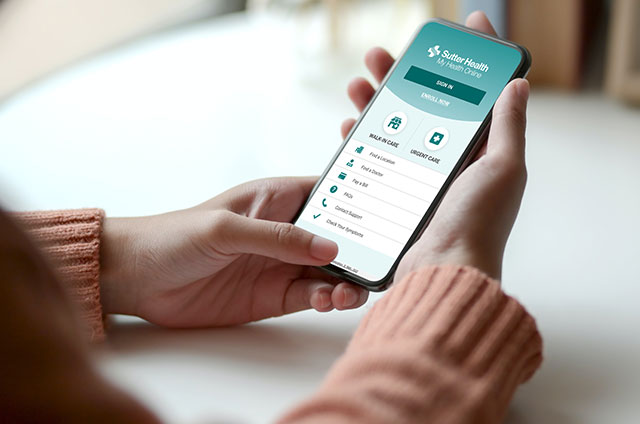The Internet is a constant companion in everyday life. Researchers estimate that in 2020 more than 90 percent of teens ages 12 to 17 will have a smartphone, and almost all use their phones to regularly access the Internet.
You play an enormous role in helping your children become responsible, safe digital citizens. Be proactive to safeguard your children while they’re online.