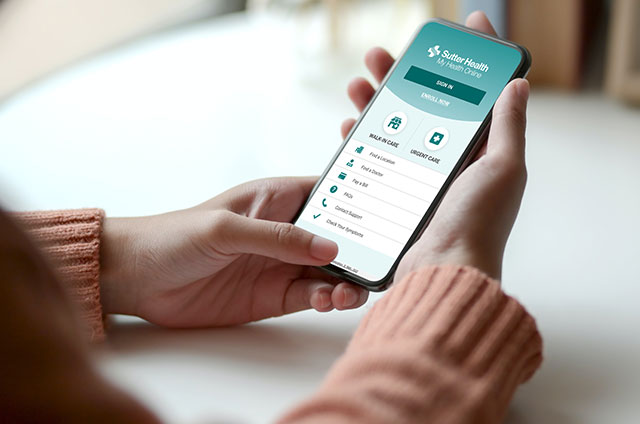My Health Online Account and Technical Questions
Access and Enrollment
If you’re a current Sutter patient, you can enroll online, over the phone or at your first visit.
Any Sutter patient age 12 years and older is eligible to enroll. Learn more about proxy access.
Parents or guardians of children under 18 can request access to their child’s personal health information. Parental access to the records of patients between the ages of 12 and 17 is limited per California law.
Yes, you need a current email address for My Health Online access. If you don’t have an email address, you can get your medical records by calling your doctor’s office or filling out a medical records request form.
Yes. Learn more about screen readers.
Visit Forgot Password or Forgot Username to securely retrieve your information.
- If your code is lost, expired or you didn’t receive one, please contact us for a new one.
- Your access code is not your username or password. You’ll only use it once to sign in and create your unique username and password.
- The code will expire after you have used it or after 30 days.
Please try signing in again. Use the Forgot Username or Forgot Password recovery options if you need to reset your information.
Other tips:
- Make sure your caps lock key is off. The password field is case sensitive.
- Delete any autofill passwords and type in your password manually. Double-check that you’re using the correct username.
- Make sure you’re not entering extra spaces in the username or password boxes.
- Clear the cache and cookies in your browser settings. Completely close out of your browser and try again.
- Close any tabs in your browser you’re not using.
- If you’re on a phone or a tablet, we recommend using the My Health Online mobile app to sign in.
Our system is set up to protect your privacy. If your keyboard remains idle for 20 minutes or more, you’ll be automatically signed out. Any information you’ve typed will be lost. We recommend signing out of your account when you’re not actively using My Health Online, even if you’re just called away for a few moments. Please review our privacy policy for more details.
About My Health Online
The free My Health Online mobile app is available for both Apple and Android devices.
Yes, My Health Online keeps your health information private and secure.
Take these additional steps to further secure your account.
Turn on two-step verification. This feature adds a layer of security by requiring a one-time code in addition to your username and password. For more information, check out our video on two-step verification.
- Use secure links to sign in. If you’ve opted to receive email or text notifications for My Health Online, you’ll get links that allow you to sign in to My Health Online securely. These links expire after a short time.
- Change your contact details on the Personal Information page in My Health Online if you think your phone number or email account may be compromised. See our Privacy Policy for more information.
You can use most of the features available on the website through the mobile app. Make sure you keep your app updated to stay current as new features are added.
Setting and Preferences
To update your personal information, make changes in the Personal Information page within My Health Online.
Tap the circle by your name in the app menu and use the drop-down menu to add or change your profile photo. If your photo is approved by your care team, it becomes part of your medical record. Profile photos are used to verify your identity.
You can review your options and choose which alerts (email, phone call and text) you get on the Communication Preferences page.
- Review and choose which types of text alerts you want to receive in your Communication Preferences.
- Some alerts are locked by Sutter or My Health Online. These options will display a lock icon. You can change any preference that isn’t locked.
- Disable text alerts by changing your settings in Communication Preferences or replying STOP after receiving an alert.
- Enable text alerts in your Communication Preferences or text START to 85638.
Using My Health Online
To see if a clinician in the Sutter network offers online services, visit Find a Doctor. Use the Advanced Search option and check the boxes for offering My Health Online and Video Visits.
Get step-by-step instructions on how to use contactless check-in.
eZ Arrival saves time by providing information and completing tasks before your visit. Using eZ Arrival, you can:
- Update your address and phone number.
- Verify or update insurance information.
- Pay your copay, if applicable.
- Confirm current medications, allergies and health issues.
- Complete any questionnaires that apply to your visit.
- Electronically sign documents for registration.
To use eZ Arrival, just open your Appointments and Visits tab in My Health Online, tap the eZ Arrival button and follow the prompts.
You don’t need a My Health Online account to use eZ Arrival. Sutter will send a secure link to the email address you have on file before your appointment. Click the link to verify your identity and complete your eZ Arrival.
Managing my Family via Proxy Access
Yes. Patients can give permission to another adult to access their medical information through our Proxy Access program. Proxy Access allows spouses, adult children and other caregivers to more easily help the patient manage his or her healthcare needs. A parent, stepparent or legal guardian can also request online access to medical records for children under 18. To learn more, see Proxy Access.
Proxy Access allows you to access another patient's record online, through your own My Health Online account. Depending on the situation, there are different types of Proxy Access available:
- Proxy Access for Children — Designed to help you manage healthcare for your children, up to age 26. You can access clinical guidelines, vaccination records (for children age 12 and under), and medication instructions and other information that can help you better manage your child's medical needs.
- Proxy Access for Teens — Parents of teenage children (between ages 12-17) can be provided limited Proxy Access to their child’s record, in accordance with California law. In addition, teenage patients can enroll with a full My Health Online account to manage their own health.
- Proxy Access for Adults — You can also receive Proxy Access to an adult's record (such as a spouse or parent) by submitting a paper Proxy Access Form signed by both parties. Proxies to adult records have full and complete access to the record through My Health Online.
Proxy Access gives you a secure way to help manage your family's health while keeping all parties aware of and in control of the sharing of their record. Proxy Access can be added or removed at any time, depending on the situation.
Proxies for adult patients or children age 11 or younger can see the patient's full record as if it was their own. For patients between ages 12-17 (Teen Proxy) or those that extend Teen Proxy access, proxies will be limited to scheduling appointments and viewing messages, per California state law.
Yes. You are able to have Proxy Access to multiple patients (i.e. multiple children) or more than one proxy (i.e. two parents) can have access to the same patient's record.
Proxy Access can be revoked at any time if the patient is over 18 years of age. In addition, Proxy Access to a child’s records will automatically expire when the patient turns 18, unless the child chooses to extend Teen Proxy Access to Young Adult Proxy Access (which then expires at age 26).
No. Please submit one request form for each family member. These forms become part of the patient's electronic health record and due to privacy reasons must contain only each individual's information. Get more information about Proxy Access.
Yes, as long as you have Proxy Access to the person’s record. Please do not send questions from your own account about family members — their care team will not be able to answer them.
No. Each patient must establish an individual My Health Online account. However, adults can receive proxy access to a spouse or dependent’s account.
You can access your child’s medical records (for children under 12) using My Health Online, Sutter’s patient portal, or by requesting a copy of their medical records.
Sutter Health is obligated by California state law to protect adolescent confidentiality. Teens 12-17 years of age can request full access to their own medical records within MHO. In order to protect the teen’s privacy, even a designated proxy (parent/guardian) will not be allowed to view the teen’s clinical notes within the proxy MHO account without the teen’s permission or cooperation.
Still Need Help?
Chat with Us
Get help with technical support questions. Available weekdays, 7:00 am - 7:00 pm PT.
Get help with technical support questions. Available weekdays, 7:00 am - 7:00 pm PT.
Billing Inquiries
Please direct your questions to your Sutter Health affiliate or the number listed on your billing statement.
Epic Copyright
MyChart® licensed from Epic Systems Corporation, © 1999 - 2022.
Protected by U.S. patents. For details, visit www.epic.com/patents.
MyChart®, Epic®, Powered by Epic™ and the MyChart logo are trademarks of Epic Systems Corporation.