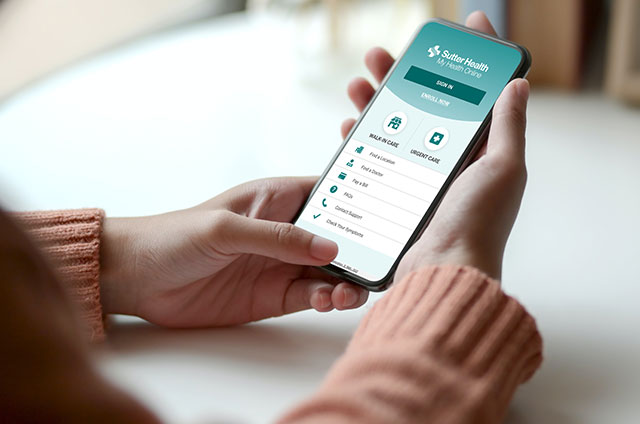My Health Online Care and Clinical Questions
Appointments
Generally, My Health Online can be used to schedule follow-up or preventive visits with your existing care team. Follow-up visits with specialty providers are also available depending on the Sutter affiliate and specialty, as well as Video Visits for non-urgent concerns.
You can schedule appointments with your primary care provider and most primary care clinicians you’ve seen in the past three years. You may also be able to schedule with your specialty providers, depending on the Sutter affiliate and specialty.
Currently, My Health Online only supports messaging, scheduling and billing functionality for services performed at most outpatient care centers and clinician offices. If you have a question about a service you received in a hospital, please contact that facility directly.
Clinical
While you can’t request medical records directly through My Health Online, you can use this form to request them online. Once records are released, you can view them in the Requested Records section of My Health Online. There is also an MHO feature called Share Everywhere, which allows you to share your medical record with other medical providers at other medical and hospital groups.
To report an inaccuracy about a provider’s note in your After-Visit Summary or patient record, please contact that provider’s office.
Yes. The PDF file with your records report is protected and can’t be opened without a password. You can see the password by clicking the Show Password button next to the report. If you send this file to anyone electronically (such as a provider at another healthcare organization), they’ll need the password to view the report.
This part of your medical record should list food allergies, drug allergies and adverse reactions to medications — information your clinician may need to safely prescribe medications for you. Some examples of what should be entered here are penicillin, latex, radiological contrast dye, topical creams causing dermatitis and milk proteins.
Other allergies you may have that are environmental (pollen, mold, dust mites, pet allergies, etc.) are included in a different section of your medical record and should NOT be entered through this activity in My Health Online. If you have a question about an allergy that is not listed on this part of your medical record, please contact your care team's office directly.
Your records will be available to you for the foreseeable future within My Health Online (MHO), Sutter’s patient portal. If you’re unable to access MHO, you may request copies of your records.
You will not receive a notification when new notes are available in your MHO account. You will receive a notification for an After Visit Summary, new message or Test Result once per day for each type of notice.
Doctors, nurses and other healthcare professionals who have access to Sutter’s Electronic Health Record (EHR) can see your notes and results. Details care teams see in notes and results help to inform the care they provide.
Your notes and results are private. However, you can share your notes and results with other clinicians, family or friends as you see fit. On MHO, you can click on Health Record and then on Share My Record to see what sharing options are available to you. In a similar way, Sutter clinicians caring for you can see notes from non-Sutter providers by either being on the same EHR or by requesting access.
If you don’t have an MHO account, there are three ways you can enroll. You can enroll online by accessing the MHO home page, by calling (866) 978-8837 or by enrolling at your Sutter doctor’s office.
If you don’t have access to electronic devices, you can request your medical records.
Care Companion
Care Companion is an interactive plan you can access through My Health Online. The tool delivers task reminders, analyzes health data and provides education to help you and your healthcare team stay on top of your care.
Care Companion – Colonoscopy provides information and guidance about this important screening. Find out what you need to know including how to prepare and what to expect during and after your procedure. You’ll get task reminders and details about what you can eat and when prep begins. Talk to your primary care provider if you’re scheduling a colonoscopy and wish to enroll.
Care Companion – Healthy Pregnancy is a tool within My Health Online for expectant patients experiencing low-risk pregnancies. It’s designed to deliver timely education throughout your pregnancy, including guidance related to your baby’s growth, healthy eating and exercise tips for you, and advice on preparing for labor and delivery. The interactive care plan also allows providers to send questionnaires so they can learn more about your health.
If you’re pregnant and interested in participating, download the MHO app from the Apple App Store or Google Play Store. To access Care Companion – Healthy Pregnancy, sign in to MHO and look for the prompt to start tracking your pregnancy. If you don’t see it, ask your OB/Gyn about Care Companion – Healthy Pregnancy at your next appointment so they can add the tool on your behalf.
Care Companion for New Babies helps parents navigate life with a newborn. You’ll receive timely tips on breastfeeding, calming a fussy baby, immunizations, childproofing your home, developmental milestones and more. Your baby will be automatically enrolled upon discharge from a Sutter hospital. Even if your baby isn’t born at a Sutter hospital, they’ll be automatically enrolled after their first Sutter appointment is scheduled. Ask your OB/Gyn if you’re interested in learning more about this care plan.
Care Companion for Gestational Diabetes gives you the opportunity to take an active role in managing your condition. Tasks include checking your glucose levels, logging meals and staying active. Ask your OB/Gyn if you’re interested in learning more about this care plan.
Care Companion for Gestational Hypertension and Preeclampsia empowers you to take a more active role in your health if you’re at risk for these conditions. You’ll be prompted daily to check and record your blood pressure and receive follow up tasks when an abnormal reading is recorded. Ask your OB/Gyn if you’re interested in learning more about this care plan.
Care Companion for Heart Health provides access to educational materials so you can learn more about your heart and how to better manage your heart health. Ask your doctor about enrolling in this program.
Care Companion for Total Joint Replacement is available if you’re undergoing total hip or knee replacement. With this Care Companion, you can see tasks and find answers to questions. Topics include:
- Pre-op education to prepare for your procedure.
- Post-op education on recovery and exercises.
- Daily step tracking.
- Daily PT exercise reminders.
- Post-op questionnaire to monitor recovery.
Make sure you have push notifications enabled for My Health Online. You’ll get alerts on your phone’s lock screen when you have new items to complete. When you’re signed in to My Health Online, your tasks will appear in the To Do area of the app.
To make sure your care plan works with your schedule, you can choose when you receive notifications for tasks and whether notifications are sent for each task or all tasks at once.
- Open the To Do activity, tap Options at the top of the screen and select Manage To Do Reminders.
- If you want to change how frequently you receive notifications from My Health Online for tasks that are due, go to the How Often? section and:
- Select When My Tasks Are Due to receive an individual notification when each task is due.
- Select Only Once Daily to receive one combined notification for all the tasks that are due each day.
If you want to change what time you receive notifications throughout the day, tap Manage Reminder Schedule. You can set times to receive reminders for tasks that are due in the Morning, Midday, Evening, Bedtime and By End of Day.
You can view progress by tapping the Progress tab at the bottom of the To Do activity. From here, you can view the number of tasks completed out of the number assigned and an overall percentage of your task completion. Use the buttons at the top to view data for the last 7 days, 30 days or for 90 days at a time.
Yes, pressing Continue launches the Care Companion website. You can use the back arrow to return to My Health Online.
This means you haven’t selected a response yet and you’re leaving the screen, or your responses haven’t been submitted. Make sure you select a response and press Continue and Submit.
If you decide you no longer want to participate in Care Companion, you can unenroll and remove the care plan from your My Health Online account. Follow the steps below to unenroll.
- Using the My Health Online app, navigate to the home screen and select the following:
- In the My Record section, select Questionnaires. You’ll see an optional questionnaire called Unenroll from MHO Care Plan. Select the questionnaire and complete the two required questions, then submit.
You’ll be routed back to the Questionnaires menu where you’ll see the unenroll questionnaire still available to you. If you’ve been successfully unenrolled, you’ll receive an error message stating you have no questions to answer.
Once you sign out and sign back in to My Health Online, you’ll see that all tasks have been removed. You’ll no longer have access to any of the materials associated with the care plan. Please note that past tasks will still show in the progress section.
E-Visits
An E-Visit is a questionnaire you can answer within My Health Online that can replace a clinic appointment. You’ll be asked to accept specific terms and conditions at the beginning of an E-Visit. A provider will review your responses within two business days and then determine next steps, which could include a Video Visit or in-person appointment, depending on your condition. However, in many cases, doctors can provide care through messages in My Health Online.
E-Visits should be used only for nonurgent medical conditions since it may take up to two business days to receive a response. For medical emergencies, call 911 immediately or visit the nearest emergency room.
Learn about insurance coverage and payment for E-Visits.
An E-Visit may be initiated based on an MHO message you send to your provider. If you choose to accept an E-Visit, you’ll receive a questionnaire through your My Health Online account related to the symptoms you’re experiencing.
Depending on the steps presented and questions asked about your symptoms, it can take 10-20 minutes to complete your E-Visit questionnaire. You may be asked for your insurance details or medication lists. Please be prepared to fill in this information — you cannot save your progress and finish later. You can expect a response from a clinician within approximately two business days.
Your insurance will be billed for the E-Visit. Co-pays and deductibles may apply. Some insurance companies do not cover E-Visits and you will be responsible for the charge. For any questions about coverage, co-pays or patient responsibility, you should contact your insurance company for accurate information.
Please note that:
- If you don’t complete the E-Visit, you won’t be charged.
- If, instead of an E-Visit, you’re directed to a clinic, you won’t be charged for the E-Visit.
- If you’re directed to make an in-person appointment after an E-Visit, you won’t be charged for the E-Visit if your clinic appointment is for the same condition and within 7 days of when the E-Visit was originally issued.
You have the option to decline an E-Visit or cancel it before submitting your questionnaire.
Secure Messaging
Your clinician is part of a care team that may include other clinicians, physician assistants, nurses and others. Depending on the message type, content and situation, it may be answered by your clinician or another member of your care team.
You can send a message to your current primary care provider as well as any clinician who participates with online messaging that you have visited in the last three years (with the exception of psychiatrists and travel medicine clinicians). If you haven’t seen a particular clinician within the past three years, call to make an appointment. After that you’ll be able to message them in My Health Online again.
Your care team comprises your doctors, physician assistants, nurse practitioners, medical assistants, nurses and support staff who work closely together to provide care for you and your family.
You can send a message to your care team in My Health Online to:
- Request follow-up care related to a recent surgery or appointment.
- Give updates to your care team (when no response is required).
- Refill a prescription.
- Ask a question about a medication or test result.
If you have a new health issue or symptom, need medical advice or are requesting a new prescription, please schedule an in-person or Video Visit. If you’re having an emergency, call 911 or go directly to the nearest emergency room.
You’ll typically receive a response within one to two business days.
My Health Online messaging is not for urgent issues or emergencies. If your question is urgent, please contact one of our Urgent Care centers or call 911.
Currently, My Health Online only supports messaging, scheduling and billing functionality for services performed at Sutter Health outpatient care centers and clinician offices. If you have a question about a service you received in a hospital, please contact the hospital directly.
Tests and Results
Test results will be immediately available after they’re finalized. Because of this, it’s possible you’ll see a result before your provider or care team has had a chance to review it. Please wait for your provider or clinical team to contact you (typically 3-6 business days to discuss results). If you have an urgent concern, contact your provider’s office.
You won’t be able to see test results that haven’t been finalized or that we’re prohibited by law from posting electronically.
If you have questions or concerns regarding your test results, please contact the clinician who ordered the test.
Doctors, nurses and other healthcare professionals who provide care to you and use Sutter’s Electronic Health Record (EHR) will have access to your notes and results. You can share notes and results with others as you see fit. You can also request that your doctor or care provider keep the notes confidential at the time of your visit.
By California law, your clinician must talk to you before releasing results on the following conditions: HIV, Hepatitis antigens, pathology results and the abuse of drugs.
In the case of teen pregnancy, Sutter Health is obligated to protect adolescent confidentiality by California state law.
Teens 12 through 17 years of age can request access to their own medical records within MHO. As such, they will be able to see their notes and results. The proxy (parent/guardian) will not be able to view the teen’s clinical notes within the proxy MHO account.
At this time, patients and their proxies can view their radiologist’s analysis of their imaging studies.
We don’t currently have the capabilities for patients to view clinical images online unless a provider has specifically copied and pasted an image into a note. Patients can request an electronic copy of imaging studies through local care centers.
Still Need Help?
Chat with Us
Get help with technical support questions. Available weekdays, 7:00 am - 7:00 pm PT.
Get help with technical support questions. Available weekdays, 7:00 am - 7:00 pm PT.
Billing Inquiries
Please direct your questions to your Sutter Health affiliate or the number listed on your billing statement.
Epic Copyright
MyChart® licensed from Epic Systems Corporation, © 1999 - 2022.
Protected by U.S. patents. For details, visit www.epic.com/patents.
MyChart®, Epic®, Powered by Epic™ and the MyChart logo are trademarks of Epic Systems Corporation.