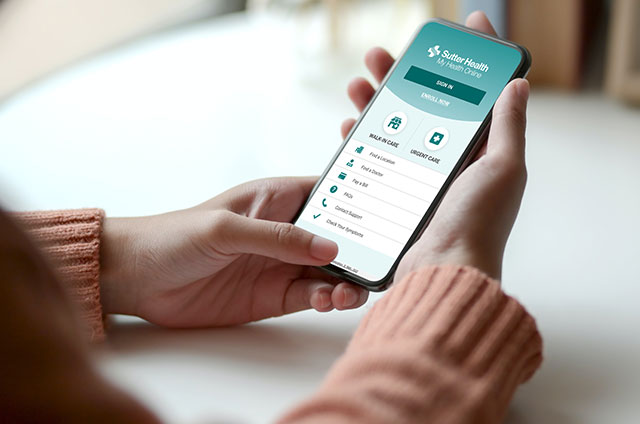Connecting to Your Video Visit
Choose a device, check compatibility and test it for your upcoming visit.
Mobile Device or Tablet
- Download the My Health Online app or make sure your existing app is up to date.
- Open and sign in to the MHO app and go to your appointment.
- Test your device as shown in the app.
- At your scheduled time, open the MHO app and tap “Begin Visit.”
See our mobile step-by-step setup guide.
Video Visits aren’t compatible with:
- Amazon Fire tablets or Kindles
- iPhones older than version 8
- IE 11
- Samsung Internet Browser
Laptop or Desktop Computer
Please allow for more setup time if you’re using your computer for the visit.
- Open your web browser and sign in to My Health Online.
- Choose your appointment and click “Begin Video Visit.”
- Start your appointment.
See our computer step-by-step setup guide.
Video Visits aren’t compatible with:
- IE 11